There’s a new utility in Mastercam 2017 called Analyze Toolpath that helps you investigate what is happening at any point in your tool path. This feature is available in both Mastercam and Mastercam for SOLIDWORKS. In the standalone version of Mastercam you’ll want to make sure you’re on the Home tab and then you can head to the Analyze section to take a look at Analyze Toolpaths.
This works very similarly in Mastercam for SOLIDWORKS. You’ll want to make sure that you’re on the Mastercam2017 tab . . .
And then you can expand your toolpath from which you can launch Analyze Toolpath.
Now, with a toolpath displayed on the screen, the moment we touch it we get some features on the screen.
The important things to note here are the blue arrow which shows us what we’re looking at exactly where we are. We get a red and green full arrow showing us the start and end of the toolpath, and as we move along we will see some little red and green arrowheads. These show the start of the motion and end of the motion and if you move your mouse over them it gives you the exact XY coordinate of that individual point. As we move along the tool path itself we do get information about the operation and what’s happening there.
When you zoom in, you’ll get to see what the op number is, what the feedrate is, your spindle speed, and the type of motion that you are getting. This is a great tool to try to figure out exactly what it’s happening at any specific point inside your operation and it will help you balance out what you’re doing in Mastercam.
Please be sure to sign up for our 2 Minute Tuesday video series to receive tips and tricks like this one in video form every week. More info at the button below.
[button link=”https://cimquest-inc.com/2-minute-tuesday/” color=”default” size=”” stretch=”” type=”” shape=”” target=”_self” title=”” gradient_colors=”|” gradient_hover_colors=”|” accent_color=”” accent_hover_color=”” bevel_color=”” border_width=”1px” icon=”” icon_divider=”yes” icon_position=”left” modal=”” animation_type=”0″ animation_direction=”down” animation_speed=”0.1″ animation_offset=”” alignment=”left” class=”” id=””]Sign up[/button]


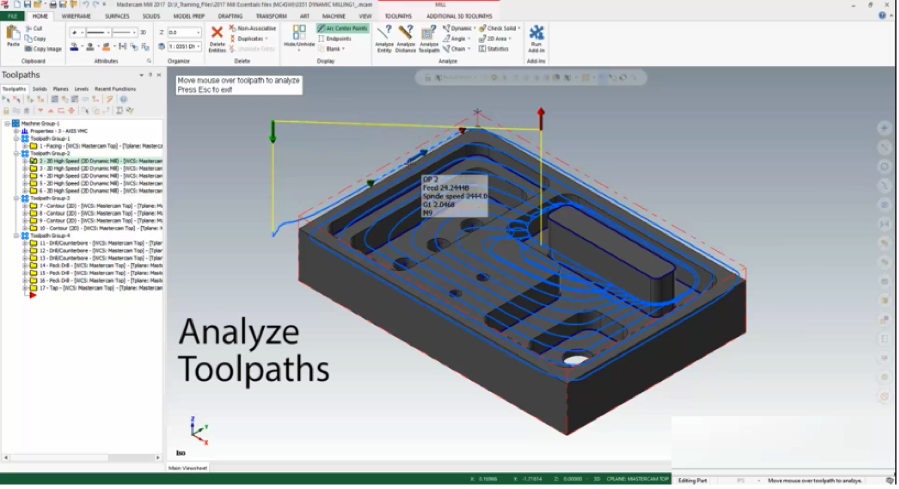

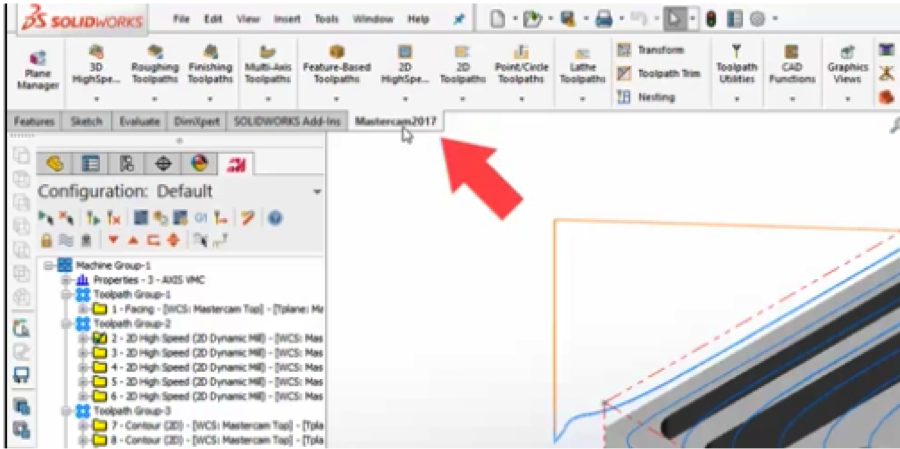
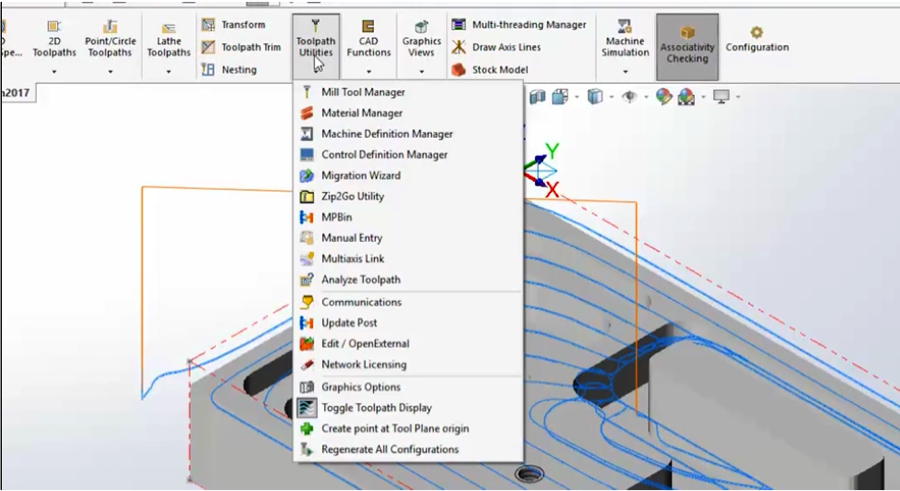
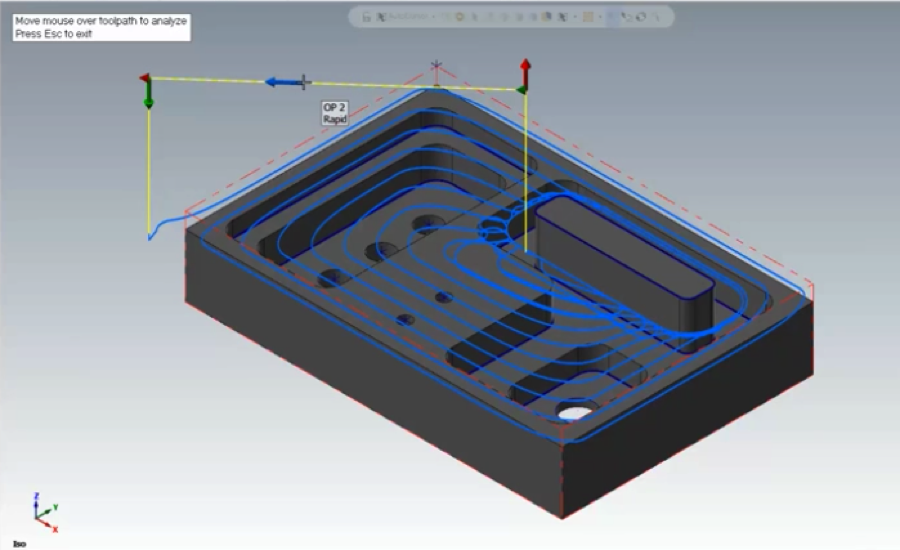
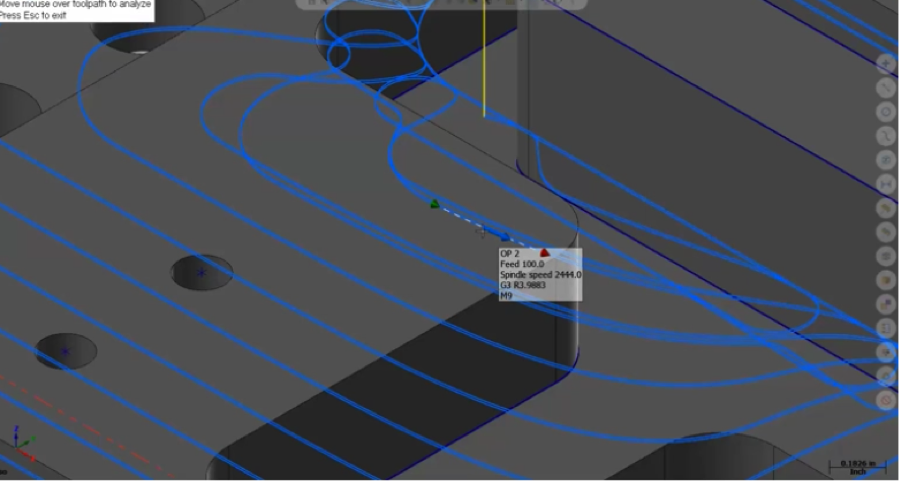
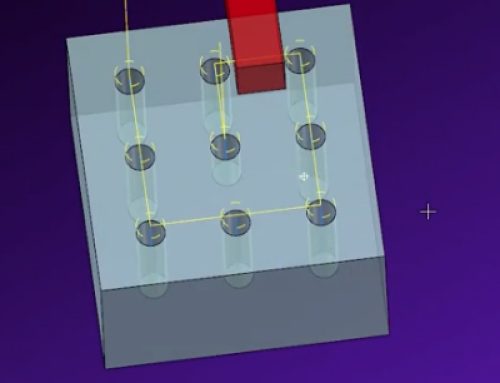
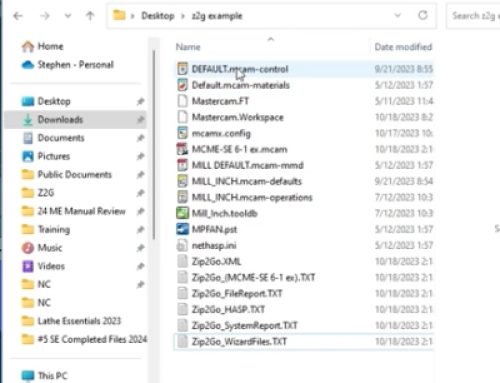

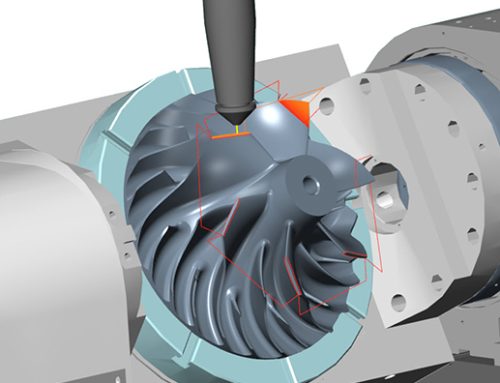
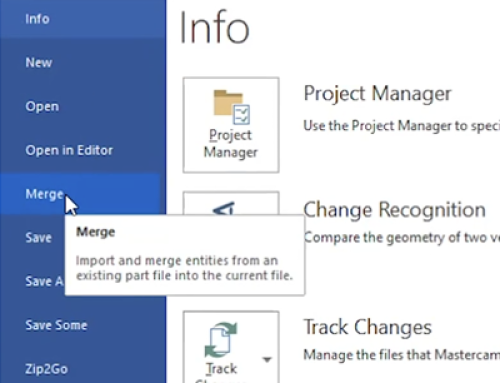
Leave A Comment