In previous versions you would have to click “OK” which would return Mastercam to an idle state before the undo command would become available. Now, once you’ve established the fixed state of an entity, the undo icon become active.
Let’s put it to work. Here we will Create / Line / Endpoint. As you start to sketch a phantom line will appear. Entities evolve through three states as we draw. Phantom entities are represented by a thin gray tracer, which acts like a rubber band.
The line appearance changes when you click and fix the next endpoint. Live entities are represented by a light blue appearance and you will also see the “apply” button illuminate and become active when an entity is in the “live” state.
Finally, the entity passes into a ‘fixed’ state if you start another line by clicking another start point or if you click the apply button. At this stage the undo button becomes active and you can undo the last fully executed command without exiting the current function.

Even small simple enhancements to command functionality can lead to significant acceleration of our workflow by eliminating unnecessary steps.
For more information on Mastercam Mill, please click the button below.


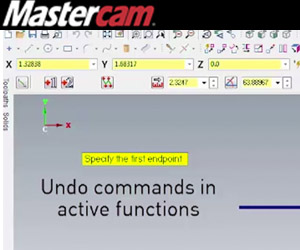



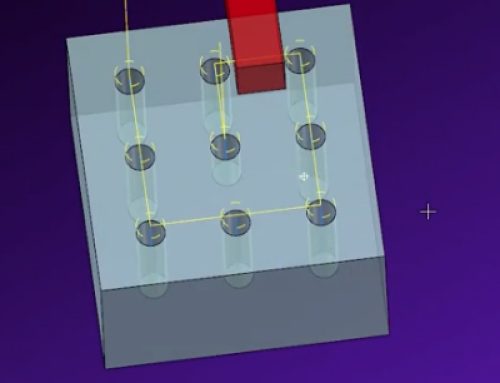
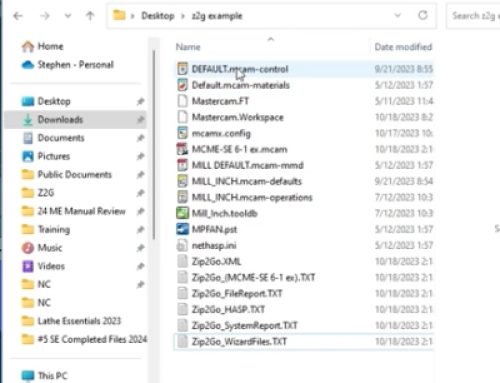

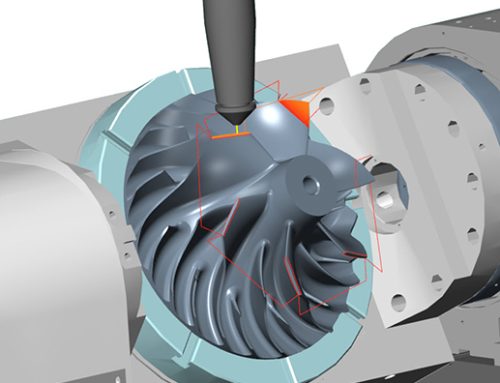
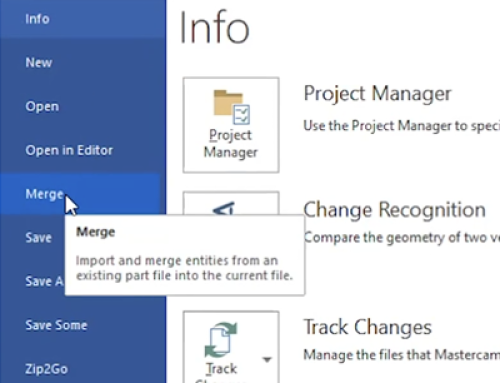
Leave A Comment