
Multi-session Support is a new enhancement to Mastercam 2017 that will greatly benefit people who need to work on multiple projects at the same time. In previous versions, if you tried to open more than one Mastercam window at the same time the system would display a warning message. Instability and data loss could be a problem.

Now, in Mastercam 2017 multiple instance support has been added with no restriction on the number of Mastercam windows you can have open. To begin, click the Mastercam desktop icon. Once Mastercam launches open a file that you want to start working on. If you click the desktop icon again a second instance of Mastercam opens with no issues.

You can click on a file to simultaneously open the file and start Mastercam up. If you continue to click on files, each one opens in a new Mastercam session window without any issues.

You can also now copy and paste geometry directly between session windows. Simply select an item and type Ctrl+C, then click in another Mastercam window and type Ctrl+V. Then accept all the current attributes and hit Enter. It’s that easy!

As you can see, Mastercam 2017 is truly focused on delivering more speed and efficiency to every aspect of your workflow requirements. Be sure to sign up for our 2 Minute Tuesday video series to receive tips and tricks like this one in video form every week. More info at the button below.


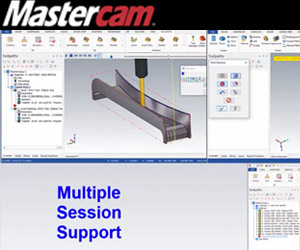
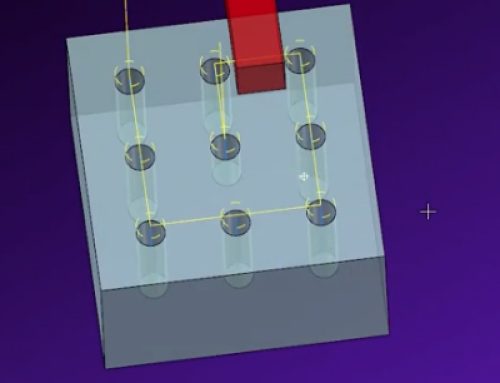
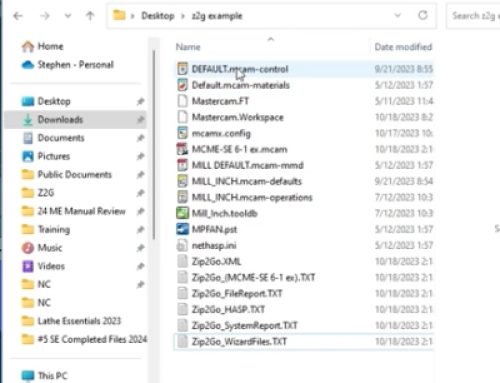

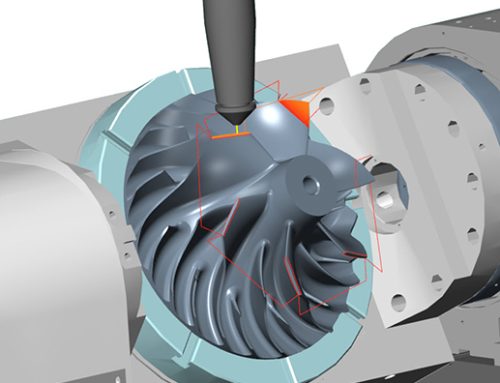
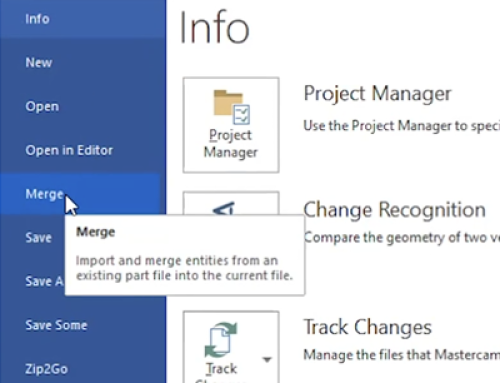
Leave A Comment